What's new

Widget: 100%Mute/Normal mode
A widget for quickly muting the app compleately is available from now on. To place the widget on the home screen of your device, click on the crossed-out bell symbol at the top of the screen under the menu item Alarms/Events. A new page will open explaining how the widget works:
- In normal mode, chat messages, events or alarms in the app are received via push notifications, sounds or vibrations as defined in the settings.
- In 100% silent mode, no chat messages, events or alarms in the app are received via push notifications, sounds or vibrations. This mode overrides all general notification settings.
The general notification settings are still made under Settings > Notifications. The widget is a quick way to turn the app completely silent so as not to be disturbed. (Meetings, movies, church, ...).
NOTE: The functioning of the widget can only be reliably ensured on Android devices if they are not in power-saving mode.
ATTENTION: As long as the app is in 100% silent mode, you will not be actively informed of any alarms. Return to normal mode to receive notifications from the app as usual.

Hybrid map
A new map variant is now available in the filter menu of the map. The hybrid map combines the existing map types Satellite and Standard.

Search field to find members when creating alarms and events
It is now possible to search for individual members via a search field when creating alarms and events and adding members to them. This saves a long scrolling process.
The filtering by organization is now found at the top right of the screen.
You can now filter by several organizations. Accordingly, the search only takes place in those organizations that have been selected by the filter.
This changed
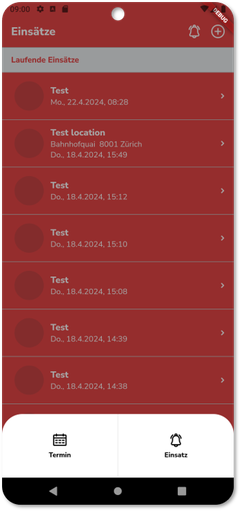
Creation of events and alarms
Events and Alarms are still created via the plus button at the top right of the screen under the menu item Events/Alarms. However, you are now directly asked whether you want to create an event or a alarm. This replaces the Toggle used before.

Distinction between hydrants and other water extraction points
A distinction is now made between hydrants and other water extraction points in the RDS CC App in the menu item Map. In addition, the exact type (as defined in the RDS CC Web Administration) is now also displayed when you click on hydrants and water extraction points in the additional information.

Search optimizations in the menu item Map
The search function in the menu item Map has been optimized. It is now possible to search for all criteria and information of POIs. In addition, the search function can now also be used to find POIs that were previously hidden via the filter.

New filters for alarms and events
A filter for alarms and events is now available in the filter menu of the map.

Rotation of images/documents
Images and documents can now be viewed in landscape mode.
CC Web Administration

Changes in the menu
Due to some new functionalities, the RDS CC Web Administration menu has also been updated.
- Data > POIs | Documents
- Person > Members | Contacts | Skills
- Settings > Organization | Groups/Permission | Admin administration | Import & Export

Import & Export
A quick import and export option is now available under the menu item Settings > Import & Export. (Import function for contacts and water extraction points; export function for contacts, water extraction points and members)
For an error-free import of contacts and water extraction points, we recommend using our template, which can be downloaded under Import & Export.
NOTE: This new functionality is currently only intended for one-time, initial imports of these files.

Admin administration
Under Settings > Admin administration, you can now also independently assign and revoke administration rights. It is possible to assign special rights to administrators and thus define which administrator has access to which functionalities in the RDS CC Web Administration.

New right and renaming of right
The member Location right is now the CC Locations Users right.
In addition, the right CC Locations Tablets is added which regulates the read permission for all users who also use a CC Version (formerly EMEREC Pilot).
The vehicles location right has been renamed to Vehicles location and equipment location and now also includes read authorization for drones and robots, ...

New rights clustering
The rights of members are still assigned under People > Groups/Permission. The rights have simply been reassigned to the individual headings there. This does not change anything with regard to the existing rights and their effect.

There are no comments yet.